Have you ever sent a sensitive email to the wrong colleague? Or clicked the send button too soon? If so, there is no reason to panic as undoing send and retrieving erroneous emails is just a few clicks away.
For Gmail
Gmail’s Undo Send feature gives the sender a chance to retrieve or recall sent emails at an allotted duration.
The default duration is just 10 seconds, however you can customize these settings up to a maximum of 30 seconds. An undo link appears after hitting the “Send” button, so if you forgot to include an attachment, sent an email to the wrong person or noticed an error, you can click the link and the email will not send until you prompt it to.
Set up guide
In order to implement the Undo Send feature, follow the steps below
- Sign into your Gmail account
- Click the gear icon which is at the top right hand side of the page
- Select settings and scroll down until you find “undo send”
- Check the box and choose your cancellation period (either 5,10, 20 or 30 seconds)
- Scroll down to the bottom of the page and click Save Changes
Every time you send an email, an Undo link will appear at the top of your inbox, this enables you to undo the sent message within your allocated cancellation period. By clicking on the undo link, your email will reopen in the compose window, so that you can either edit or delete your message.
For Outlook
Like Gmail, Outlook gives its users the option of creating an “Undo Send” rule via the Defer Delivery action.
In order to implement this feature, follow the steps below
- Open the Rules & Alerts dialog
For Outlook 2007 and older go into Tools> Rules & Alerts
For Outlook 2010, 2013 and 2016, go to file>Manage Rules & Alerts
- Click on: New Rule…
- Select: Apply rule on messages I send
- Click Next.
- Click Next again and then Yes to accept the warning about the rule being applied to every message you send.
- Select the action: defer delivery by a number of minutes.
- Click on the “a number of minutes” link at the bottom and choose your preferred delay. You can enter a value from 1 to 120 minutes.
Unlike Gmail which is based off seconds, note that Outlook delay is in minutes.
- Click Next and then Next again to get to the “Finish rule setup” step.
- Name your rule, for instance “Undo Send” or “Defer Delivery” and verify that the rule has been enabled.
- Press Finish to complete the rule.
- Accept the warning that the rule will only work in Outlook.
- Press OK to close the Rules and Alerts dialog.
After completing the above steps, you will be able to send your message like you always do. If you realise that you did not want to send it, you can undo the send operation for the duration of your configured delay.
To do this, move the message out of your Outbox folder and into your drafts folder.
If you do not wish to undo a message, leave it in your outbox folder. There, it will automatically send once your delay time is up.
Please note that while both these methods are effective in delaying erroneous emails, once the email has been sent, there is nothing you can do to retrieve it.
- How To Build a Competitive Advantage With IT - 10 October 2022
- How To Measure Success In Your IT Department - 7 October 2022
- The Simple IT Strategy Framework for a Post COVID-19 Workplace - 6 October 2022