There’s no denying the importance of keeping your personal information safe online, especially when it comes to social media.
LinkedIn is a social media platform where a lot of personal information such as current job and career history is shared online for the world to see, but do you know how much of your profile has been made public? Can others see when you’ve viewed their profile?
If you are unsure, it may be a good time to review your privacy settings. After all, it is important to understand your privacy and security settings in order to make smart decisions about what information to share, which links to click and what features to opt-in to.
Here are 5 ways to protect your LinkedIn account:
- Update your Privacy Settings to understand how you’re sharing your information.
In addition to the security features that are built into LinkedIn to protect users’ information, there are some additional privacy settings you can turn on or off, depending on what you want to share, display, and receive. Take a look at your settings today to make sure they are right for how you want to be using your LinkedIn account.
These setting options include:
- Turn on/off your activity broadcasts:If you don’t want your connections to see when you make changes to your profile, follow companies, or recommend connections, uncheck this option.
- Select what others can see when you’ve viewed their profile:When you view other profiles on LinkedIn, those people can see your name, photo, and headline. If you want a higher level of privacy, you can choose to display anonymous profile information, or show up as an anonymous LinkedIn member, to people whose pages you’ve visited.
- Select who can see your connections:You can share your connections’ names with your other first-degree connections, or you can make your connections list visible only to you.
- Change your profile photo and visibility:You can choose to have your photo displayed to only your first-degree connections, your network, or everyone who views your profile
- Opt into Two-Step Verification to protect your account from hackers
Two-step verification requires a person to use more than one form of verification to access an account, usually by “knowing something” such as a password and by “having something” such as a mobile device. Two-step verification is a much stronger form of account protection that can greatly reduce identity theft and unauthorized access to sensitive information. This is because most accounts become compromised from new or unknown computers or devices.
LinkedIn offers members the ability to turn on two-step verification for their accounts, which will require an account password and a pin sent to your phone via SMS whenever you sign in from a new device that LinkedIn doesn’t recognize.
- Opt into Secure Browsing (HTTPS) for extra protection against unauthorized access to your internet activity
A good indicator of a protected connection on a website is an https:// connection. While LinkedIn automatically secures a connection when you are on certain pages that require sensitive information (such as using a credit card), you also have the option to turn on this protected connection across all pages on LinkedIn.
- Update your password regularly
Ensuring your password is difficult to guess and updated regularly is very important in upholding your personal details. The following password tips do not relate solely to LinkedIn and should be considered for all of your online and electronic accounts:
- Change your password every few months
- Don’t use the same password on all of the sites you visit
- Don’t use a word from the dictionary
- Think of a meaningful phrase, songs or quotes and turn it into a complex password using the first letter of each word
- Randomly add capital letters, punctuation or symbols
- Substitute numbers for letters that look similar (for example, substitute “0” for “o” or “3” for “E”
- Never give your password to others or write it down
- Sign out of your account after you use a publicly shared computer
- Watch out for phishing emails and spam emails requesting personal or sensitive information.
Phishing is a common tactic that criminals use to try and steal your information – and your money – so you should always be on the lookout for fraudulent emails.
LinkedIn will never ask for your sensitive personal or financial information via email. To confirm whether a message is legitimate, here are a few things you can look out for:
- All valid LinkedIn messages will contain a security footer
- In general, it’s not a good practice to open any attachments or click any links in an email that seems suspicious, or is from a person or company you don’t know
Here are some indicators which should raise your suspicions that the email claiming to be from LinkedIn is not legitimate:
- The message is telling you to open an email attachment or install a software update. LinkedIn will neverask you to do this.
- The message contains bad spelling and grammar.
- The message contains a threat of some kind. For example, if the email threatens to deactivate your account if you don’t act immediately.
- How To Build a Competitive Advantage With IT - 10 October 2022
- How To Measure Success In Your IT Department - 7 October 2022
- The Simple IT Strategy Framework for a Post COVID-19 Workplace - 6 October 2022