The .com shortcut
If you want to type a URL directly into the address bar in mobile safari without having to type out “.com” “.au” or any other domain, tap and hold down the full stop which is situated next to the space bar. A list of short cuts will then appear.
Accent shortcut
In order to access accent marks such as grave, circumflex and acute, hold down on a letter key.
Caps lock
If you would like to type in all capitals, double tap the shift key (black arrow), when you have done so a horizontal line will form at the base of the arrow indicating that caps lock is turned on.
If nothing happens when you double tap the shift key, enable your caps lock. This can be done by heading to Settings > General > Keyboard> enable caps lock
Money symbols
Have you ever wondered how to type currency symbols other than the dollar sign? In order to do so, simply hold down the dollar sign, when you do, a pop up bubble will display a range of different money symbols including the Euro, Pound and Yen.
Dictation function
If you’re not in the mood to type out a long message, simply tap the microphone icon on the keyboard (located at the left of the space bar), and speak into your phone or iPad.
By speaking into the microphone your speech will be transformed into a written text message.
If you are communicating with someone who also has iMessage, you will be able to send clips of audio to each other.
No need to press the full stop button
Instead of using the small full stop button to finish the end of a sentence, simply double tap the space bar.
Split your iPad’s keyboard in half
If you would prefer to type with your thumbs on your iPad, place two fingers on your iPad’s keyboard and spread them apart. Half of the keyboard will appear at the left side of the screen, and the other half at the right. This split keyboard is perfect for when you are holding your iPhone with two hands and would like to type with your thumbs.
With the keyboard split, you can move it up or down to reposition it on the screen and see the app behind it.
Shake to undo
Whether you’ve typed some text,pasted some text, or cut some text, you can shake your iPhone or iPad to get an “Undo” option.
Typing shortcuts
Last but not least, use the “Shortcuts” feature in the keyboard’s Settings to create shortcuts that automatically expand little bits of text to longer bits of text. These can make it easier to type your email address, for example — set up a shortcut that automatically expands @@ to your full email address.
You can do a lot with these shortcuts, and they can save you a massive amount of time if you regularly find yourself typing the same thing over and over. For example, if you often send a form response to emails, you can set up a shortcut that will expand a few characters to entire paragraphs. Then, you can quickly send those responses from your phone or tablet without all the typing.
Sources:
http://www.howtogeek.com/209811/12-tricks-for-typing-faster-on-your-ipad-or-iphones-keyboard/
http://www.macworld.com/article/2879091/9-typing-tips-every-iphone-and-ipad-user-should-know.html
- How To Build a Competitive Advantage With IT - 10 October 2022
- How To Measure Success In Your IT Department - 7 October 2022
- The Simple IT Strategy Framework for a Post COVID-19 Workplace - 6 October 2022