Last year we wrote about typing hacks for iPhone users, and now it’s time for us to share our tips and tricks for Android users.
Whether you’re just getting started with Android, or have been a long-time loyal user, these are the five shortcuts you should be using right now.
Reject Calls with a text
The days of rejecting a call by tapping decline or waiting for your phone to ring out are dead with your phone’s text response feature. While this feature has been around since Ice Cream Sandwich (Android 4.0) most new users don’t know it exists.
Android users can make their phone act as their very own personal assistant by letting callers know they cannot answer. On most phones, this option is available under app> settings and labelled something along the lines of Call Blocking or Quick Responses.
Instantly launch your camera
Sometimes photo opportunities are so brief that by the time you get your phone out of your pocket, unlock it and access your camera, the photo opportunity has passed.
If you’re running a modern Android phone with Marshmallow (Android 6.0), you can launch your camera instantly by tapping the power button twice while the phone is asleep (on Samsung Galaxy phones it’s the home button)
Press and hold the Volume Down button to turn on Do Not Disturb mode
The latest Marshmallow-enabled Android devices have a new feature that lets you silence incoming calls, chats, notifications, and other alerts on any daily schedule you choose.
There will be occasions, though, when you’ll want to silence your Android on the fly, without having to dig into the Settings menu or deal with the pull-down Quick Settings window shade.
In order to do so, press and hold the volume-down button. When you do, your Android device will switch into an “alarms only” variation of Do Not Disturb mode.
To deactivate Do Not Disturb, simply press and hold the volume-up button
Unlock your phone with Smart Lock
Passcodes and pins are a great way to keep your phone secure and are often the last point of defence in the unfortunate event that your mobile device gets placed into the wrong hands.
While the importance of passcodes cannot be ignored, there are some places where they simply aren’t needed such as your home or office.
Smart Lock enables you to keep your device unlocked when the right circumstances are met. For example, when you’re at home it can use location to make sure you never have to input your pin, pattern or passcode to unlock your phone. Or, when you’re connected to a specific Bluetooth device- like a car stereo or smart watch, it will remain unlocked.
Use voice actions to make everything faster
By now most people are aware of Google Voice Actions, however very few are using Google Now to its full potential.
All android users need to do is say ‘OK Google’ and your phone will be able to answer questions such as ‘when is this holiday?’ and ‘what is 3% 0f 21?’
Not only that but you can also set reminders, send texts and create appointments. For example, you can ask your phone to text a certain contact about lunch, set a timer for X amount of minutes and call a person or business.
Of course before you start talking to your phone, you will need to enable ‘OK Google detection’. To do so, simply go into your Google Now app and choose ‘settings’. From there, select ‘Voice’, then ‘OK Google detection’.
You also have the option to toggle ‘From any screen’ which will prompt you to set up a voice model (if you haven’t already).
Now you can call on Google Now from any screen.
For more tips and tricks, check out the new Tips and Tricks section published on the official Android site.
- How To Build a Competitive Advantage With IT - 10 October 2022
- How To Measure Success In Your IT Department - 7 October 2022
- The Simple IT Strategy Framework for a Post COVID-19 Workplace - 6 October 2022